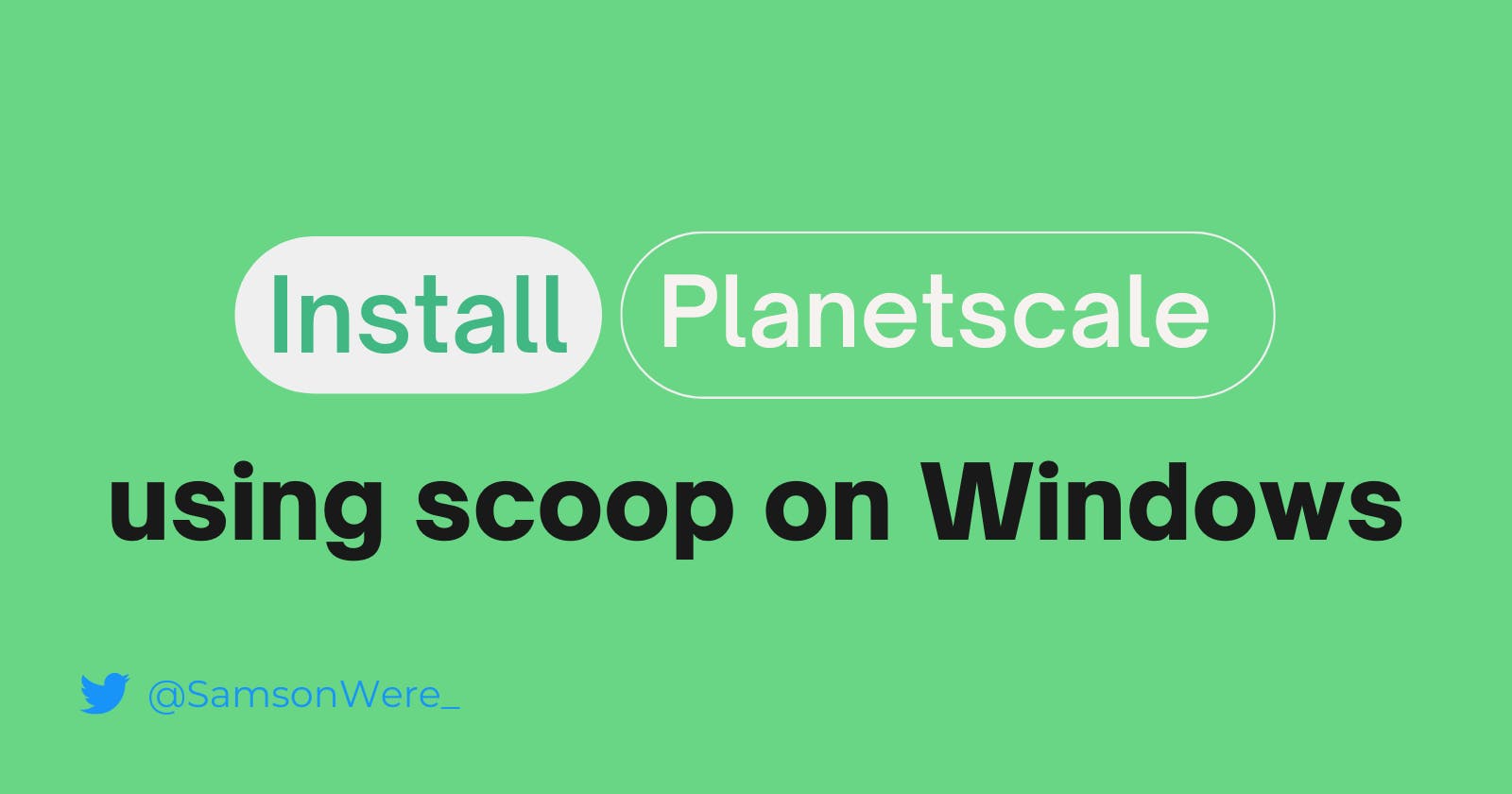Instructions to install scoop
Scoop is a command-line installer for Windows. It installs programs you know and love, from the command line with a minimal amount of friction. To be able to install and use planetscale we have to install scoop.
Command to install scoop:
> Set-ExecutionPolicy RemoteSigned -Scope CurrentUser # Optional: Needed to run a remote script the first time
> irm get.scoop.sh | iex
Run the above command in Windows Powershell or Windows Powershell IE. Preferably not in Administrator mode because then it will abort. It is disabled by default. However if you insist to install it in administrator mode; follow the commands below.
For Admin
Installation under the administrator console has been disabled by default for security considerations. If you know your stuff and still want to install Scoop as administrator. Please download the installer and manually execute it with the -RunAsAdmin parameter in an elevated console. Here is an example:
# This runs with parameters and is multi-line
irm get.scoop.sh -outfile 'install.ps1'
.\install.ps1 -RunAsAdmin [-OtherParameters ...]
# This is a one-line command and sets no parameters
iex "& {$(irm get.scoop.sh)} -RunAsAdmin"
Once scoop is installed you now proceed to install planetscale by following the steps below.
Instructions to install Planetscale
On Windows, pscale is available via scoop, and can be downloaded through cli:
scoop bucket add pscale https://github.com/planetscale/scoop-bucket.git
scoop install pscale mysql
If you have scoop installed already and want to upgrade to the latest version, run the command below:
scoop update pscale
Installation via binary
Download the latest Windows release and unzip the pscale.exe file into the folder of your choice. Then, run it from PowerShell or whatever terminal you regularly use.
The MySQL command-line client is available in the Windows MySQL Installer. To launch pscale shell you will need to have the mysql.exe executable's directory in your shell's PATH.
In PowerShell, add that directory to your current shell's PATH:
$env:path += ";C:\Program Files\MySQL\MySQL Server 8.0\bin"
Manual setup (any OS)
If you prefer to manually install the pscale binary for your operating system, the following two methods may be used.
Download the binary
Download the pre-compiled binaries from the releases page and download the binary for your operating system to the desired location. The binary may be run using the terminal of your choice from that location.
Install using bin
bin is a cross-platform tool to manage binary files. You can install the pscale CLI using bin with the following command:
bin install https://github.com/planetscale/cli
Install the MySQL Client
In either case, the MySQL client will need to be installed separately as well. To do so, refer to the official documentation and select the operating system you are working with.
Using the PlanetScale CLI
See all available commands by running:
pscale --help
Verify that you're using the latest version:
And there you have it. You have successfully installed scoop and thereby managed to install PlanetScale. Happy coding
pscale version